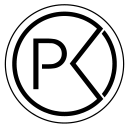I built a new Windows 10 based Cubase 10.5 DAW. Here’s the hardware, BIOS and OS settings.
First the Hardware
I would’ve used PC Partpicker but they don’t have all of these parts available.
CPU
Intel Core i9–10900K Desktop Processor 10 Cores up to 5.3 GHz Unlocked
Motherboard
ASUS ROG Strix Z490-E Gaming Z490
PSU
EVGA SuperNOVA 850 G3, 80 Plus Gold 850W
Main SSD
Samsung 970 EVO Plus 1TB NVMe M.2 Internal SSD
Thunderbolt Card
ASUS ThunderboltEX 3-TR Expansion Card for Z490
(For connecting an Apollo | Twin from Universal Audio)
CPU Cooler
Graphics Card
EVGA GeForce RTX 2060 Super XC Black Gaming
Memory
VENGEANCE® LPX 32GB (2 x 16GB) DDR4 DRAM 3000MHz
(This was old RAM I had already, and I suggest getting better and newer RAM)
The BIOS
In order to fully utilize the CPU you need to change a few things in the BIOS. Prior to changing the settings I was able to only run 47 simultaneous instances of Serum in Cubase 10.5. After changing the BIOS settings I could run 256 instances of Serum playing back midi notes at the same time. I also tried maxing out the amount of Repro-5’s with the HQ setting enabled, and I ended up with 26 simultaneously playing Repro-5’s before the system starting crackling @ 64 Samples.
BIOS -> Advanced -> CPU Configuration
Hyper Threading [Disabled]
CPU Power Management
Boot Performance Mode [Turbo Performance]
Intel Speedstep [Disabled]
Intel Speed Shift [Disabled]
Turbo Mode [Enabled]
CPU C States [Disabled]
I also enabled Thunderbolt 3 in the BIOS. Even though the Thunderbolt was psychically connected to the motherboard when I built the machine, it still needs to be enabled in the BIOS in order for Windows to see it.
Windows 10 Pro
During the install I made sure to not use an online Microsoft account as the operating system account. You can do this either by not allowing a network connection at first, or by choosing to “Join a Domain”. You won’t join a domain at first, but create a local account. Ignore that Windows tells you using a Microsoft Account is “even better”, cause it’s really not.
I used a script to get rid of all the damn bloatware Windows 10 comes with. Get the script here
I then used this guide here to not have a fucked up Windows update scheme.
Additionally, in the Group Policy Editor, I made sure it’s not allowed to use a Microsoft Account on the system to avoid the trickster of software that is Microsoft to enable it anyway.
In advanced system settings I made sure that “Adjust for best performance: is set to “Background Services”.
In Device Manager I made sure that the Thunderbolt cannot be turned off by Windows to conserve power, as this will sometimes make the UAD Apollo unavailable, and it will not be woken up automatically.
Power Settings are of course set to High Performance.